Friends, many people may have created their own website and bought shared hosting, but shared hosting always has storage problems and the biggest hand is the storage of emails and if we store the storage of emails elsewhere then our problem can be solved to a large extent.
Today we will know how we can configure the webmails of our website directly on Gmail and save the storage of our hosting.
We will know all these steps in a few points:
1. First, click your Gmail settings icon.
![]()
2. Here you will see an option of “Check mail from other accounts”, click on it.
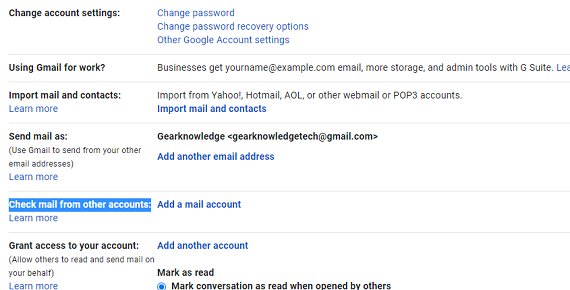
3. Now you are being asked 2 options, you have to select the option with POP3 and click Next.
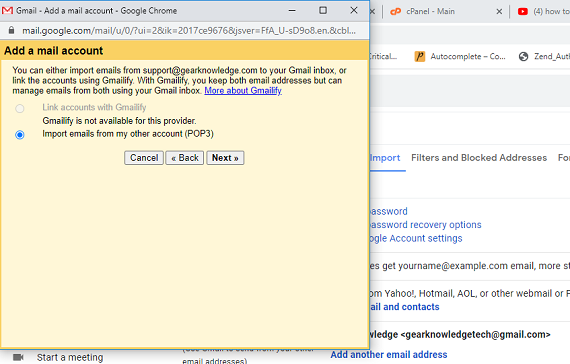
4. On clicking, you will see a popup where your email id is being asked, you have to enter the email id of your webmail here. Then click the next button.
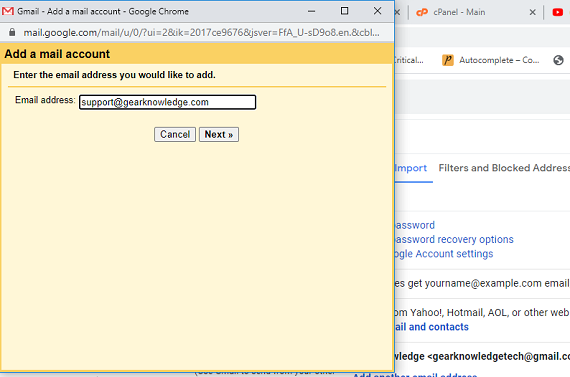
5. After clicking, you will see the name option in the same popup where you have to give a name according to your needs which will appear in your emails. Also, check on “Treat as an Alias”. Then click the Next button.
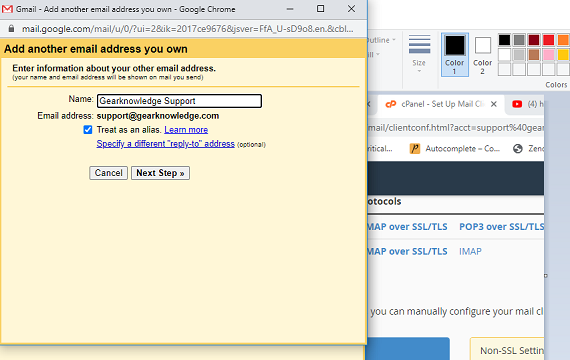
6. Now you have to enter username and password for your webmail on this page, enter the POP server and you have to enter 995 in PORT. If you are using SSL in webmail, select the SSL option otherwise not. Now click on the Add Account button.
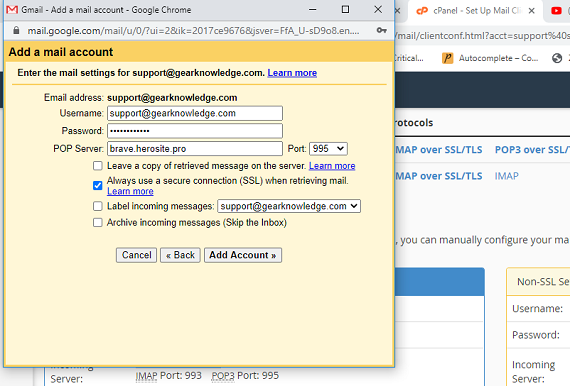
7. Now your emails are configured for incoming, on the next screen you are being asked whether you want to send email from Gmail itself via email id of webmail, if yes then you have to do this or else click on no. Next, click on the Next button.
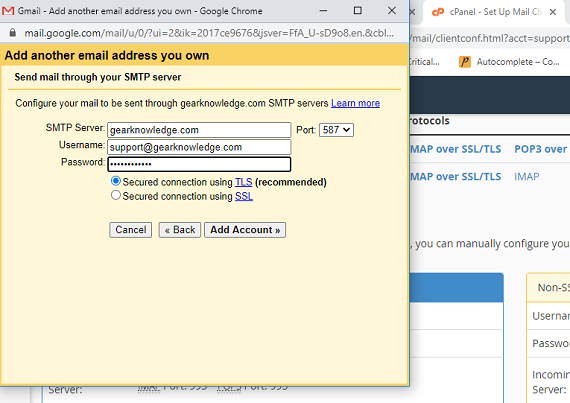
8. Now you have to enter the details of the outgoing server of your webmail. after that
You have to click on the Add Account button. after that, the setup will be completed.
Through the steps mentioned above, you can easily manage your webmail directly from Gmail. That is, from Gmail, you can send and receive mail from your webmail ID as well.
If you have any problem in setup then you can ask us through comments.


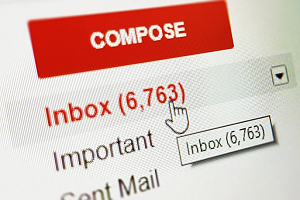
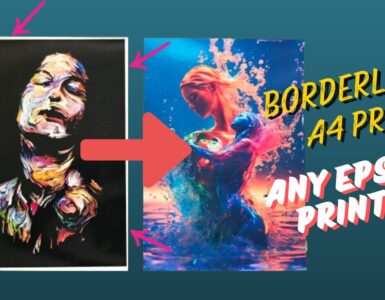

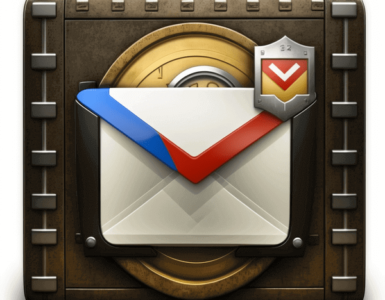


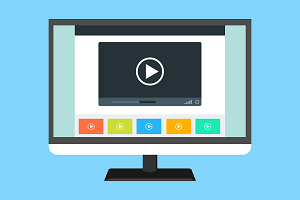
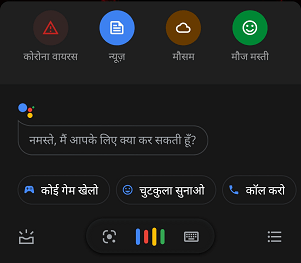
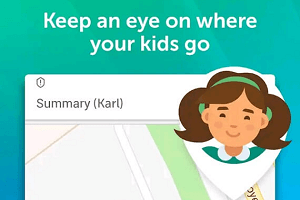


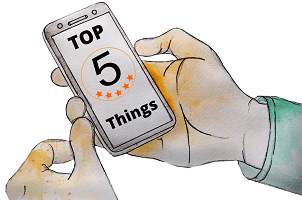
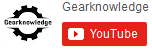
Nice