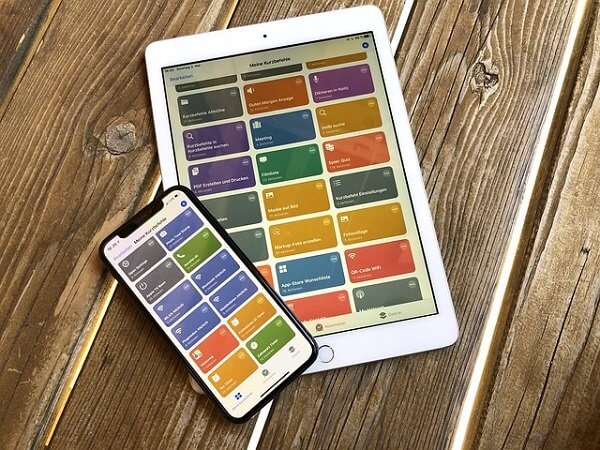
It is often believed that if you switch to an iPhone after android, then there are many things that you could easily do in android, but you are not able to do that work on iPhone. To overcome this dilemma, today we will talk about 5 such iPhone Shortcuts that you will love even more by using your iPhone because now you will be able to do some such tasks from your iPhone which you could not even imagine doing.
Note: Please use the safari browser of your iPhone to download any iPhone Shortcuts listed here.
Before starting the article, you have to turn on a very important option in the settings of your iPhone, follow the steps given below.
- Go to your iPhone settings and find the option of shortcuts.
- After that go to the settings of the shortcuts and check the option of “Allow Untrusted Shortcuts”.
- After checking these settings, you will also be able to install third-party shortcuts on your iPhone.
Since most shortcuts use some scripts to run, you will need an app called scriptable. You can download this app from App Store.
Then what are you waiting for? Quickly move on to those amazing 5 iPhone shortcuts.
Send the message from WhatsApp without saving the contact
First of all, you have to save that shortcut by clicking on the given link then open the inbuilt application called shortcut of iPhone.
Here in the first tab, you will see all the iPhone shortcuts you have installed.
Here you have to click on the shortcut containing Whatsapp. Three options will appear as soon as you click, as shown in the screenshot below.
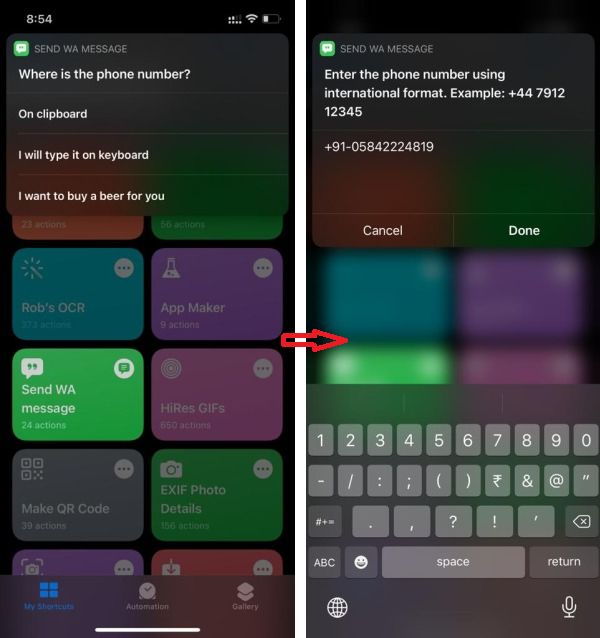
- If you have already copied the number then you have to choose the first option.
- Or you can choose the second option and type the number on the next screen.
- You can donate some money by going to the third option to the developer who has written this shortcut. It depends on you, even if you do not donate, this shortcut will continue to work.
It is worth noting that the number you have to enter is to be written with the country code, as you can see in the screenshot above. Take Measurement of your body’s Spo2
After this, as soon as you enter the number and click the option of Done, you will directly go to WhatsApp and the chat screen will open with the number entered.
iPhone shortcuts – App Maker
Often we are lazy to open the browser in mobile and enter the URL of the website in it, this shortcut can get rid of this problem because with the help of this shortcut you can directly install any website like an application in your iPhone. But the matter is not over yet, a particular step will have to be done in it, which you may not even know.
First of all, you have to install the given shortcut, then open that shortcut. On opening the shortcut you will be asked to enter the URL.
As soon as you enter the URL of the website you want, you will be asked to select an icon for that application on the next screen. Here you can choose the picture that you want to see as an icon in the application as per your choice.
After selecting the icon, you will see the next screen in which you will be asked to download a configuration profile, as you can see in the screenshot below. In this step, you have to click on the Allow button. Clicking on Allow will show you a message that says “Review the profile in settings app if you want to install it”
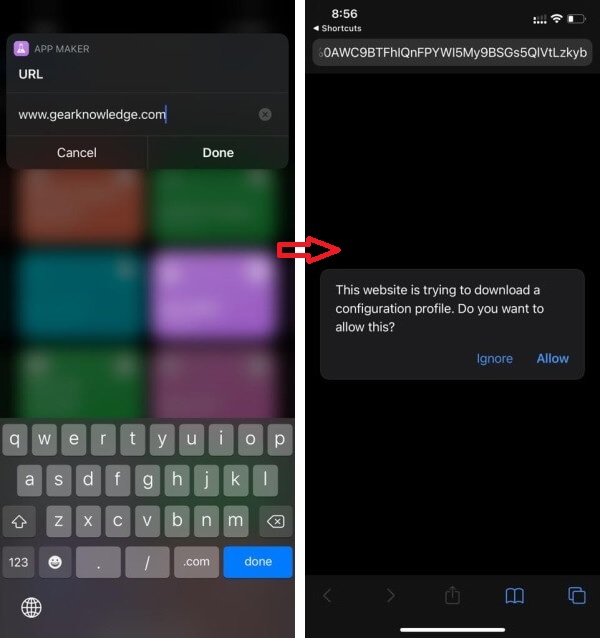
In the next step, you now have to go to the path given on your iPhone.
“settings->General->Profile” Are you bored? Entertain yourself by playing safe online games.
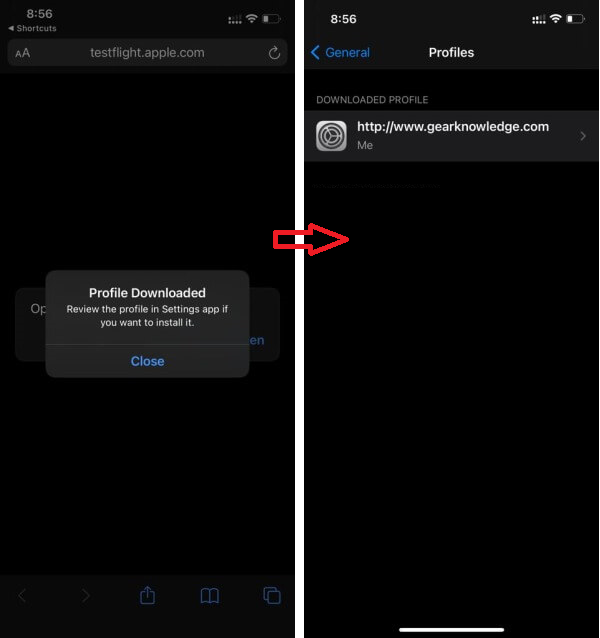
Here you will see a profile called Downloaded Profile which is not installed on your iPhone yet. You have to install this profile on your iPhone.
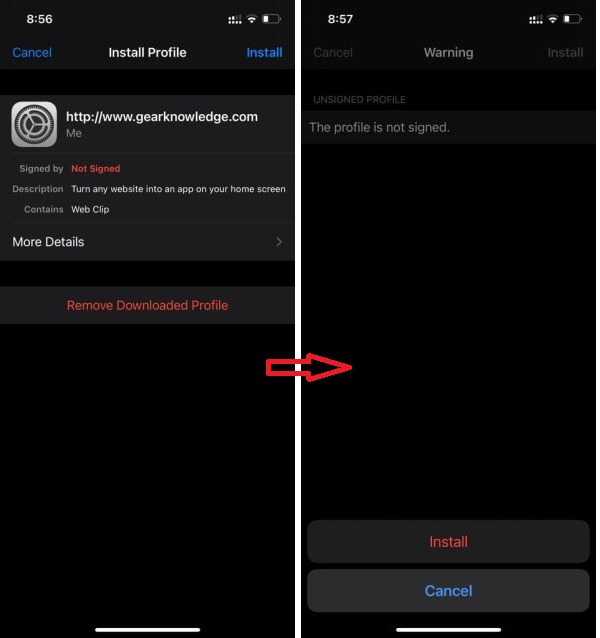
Bingo, that website has been installed as an application on your iPhone.
iPhone Shortcuts – Gif Maker
As we have been speaking earlier, first of all, you have to install this shortcut from the given links. Going to the shortcut application, as soon as you click on this shortcut, you will be asked some options which you can see in the screenshot given below.
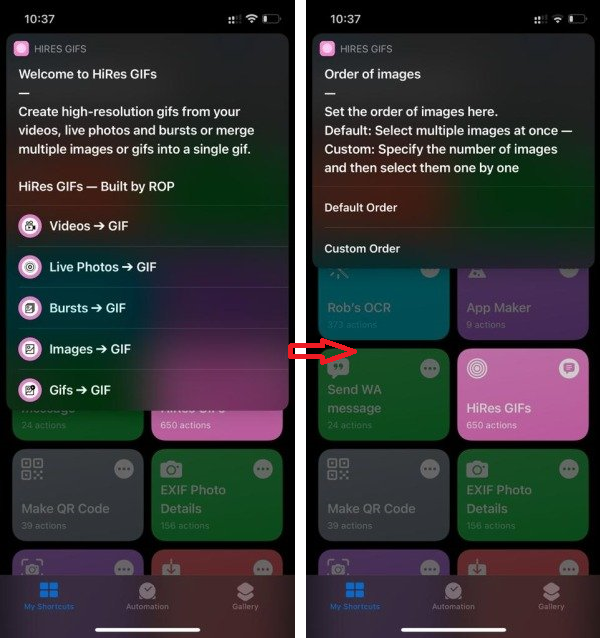
You have to make one of these choices. For example, let us say that you have chosen the option of GIF from images. Play some different and safe game.
On clicking the option, you will be asked another scenario whether you want to select the images in the default order or you want to choose the images one by one. Now it depends on your choice.
After selecting images, you will see an autogenerated gif on the next screen, which is composed of your selected images. enjoy your newly created gif.
iPhone Shortcuts – QR Code Generator
As usual, you have to install the given shortcut, after that you will be asked some options as you can see in the below screenshot. Let us take for example the option at the end which is asking you to generate the QR code for your wireless network.
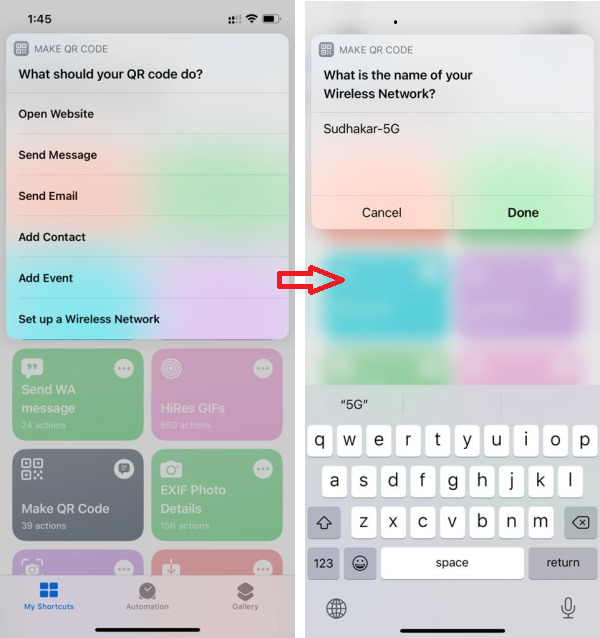
When you click on this option, you are asked to input the name of the wireless network on the next screen. Here you have to enter the name of your wireless network exactly as you set in the WIFI network. After done, you will be asked the password of the network for which you are generating the QR code. After inputting the network name and password, you will be shown the generated QR code which you can save on your iPhone. Are you curious about your internet speed? Measure accurately here.
Now whenever someone asks you for the password of your wifi network and you do not want anyone to know the password of your network, then you just ask to scan that QR code. By doing this, your wifi will be connected to the other person’s phone and no one will even know the password of that wifi network. Isn’t this an amazing shortcut!
Just Another Youtube Downloader (JAYD)
Yes, 🙂 first of all, install the given shortcut on your iPhone. Now you have to go to YouTube and copy the URL of your favourite video.
Now it’s time to open the JAYD shortcut. As soon as you run the shortcut you will be asked whether you want to download video or audio? You have to select according to your choice. We are assuming the option to save the video.
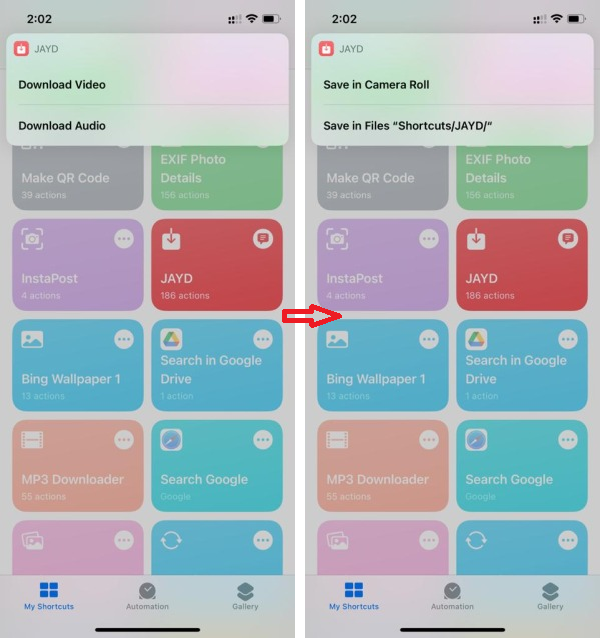
After selecting the download type, you have to choose whether you want to save the video in the camera roll or on the “shortcut/JAYD” path.
After doing this, you have to wait a bit because the process of saving the video is going on in the background. Just as the process of downloading the video will be complete, similarly you will see the video on the next screen, which you can also play and watch.
You can check this video in your phone storage as the video has been downloaded on your selected path.
We hope, you must have liked the iPhone shortcuts shown here. You can leave your suggestions or complaints in the comments below.


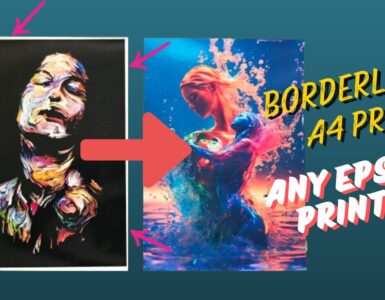

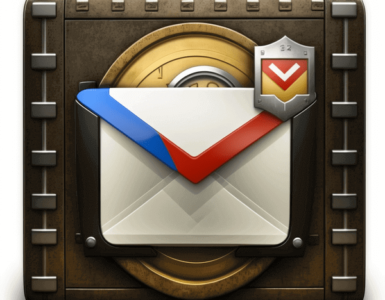









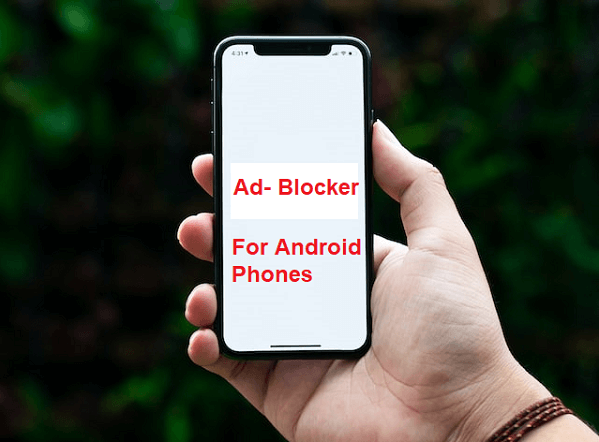


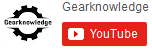
Good