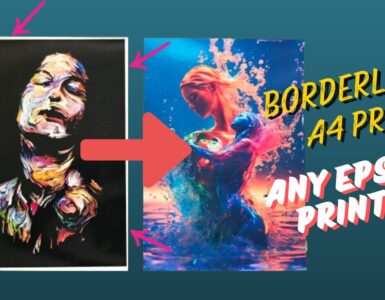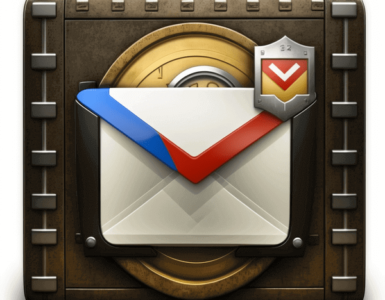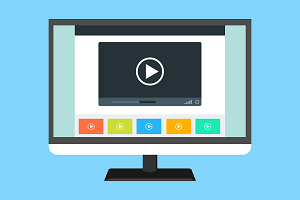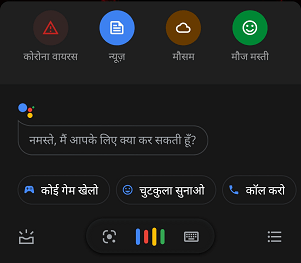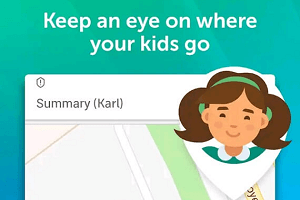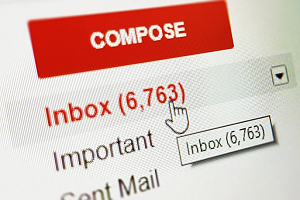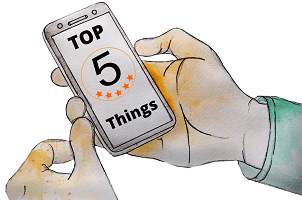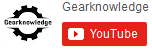It has often been seen that when a Windows laptop user takes a MacBook, the user does not have much idea about the Mac keyboard shortcuts. For example, if you want to take a screenshot in a laptop based on Windows operating system, then there is a dedicated key for PrintScreen but there is no such dedicated key in MacBook keyboard.
With the help of key combinations, you can do all the things that till now you could only do with the mouse, trackpad or other input device.
With help of Mac keyboard shortcuts, you can do the things much better and in less time.
I also got a very useful link where you can know, how you can make your own shortcut keys
I am also a Windows laptop user and I recently got a MacBook but one day suddenly I needed to take a screenshot so I could not do it in MacBook. Then I realized that there will be many such users who will be facing similar problem. Thinking of this, I decided to write this Mac keyboard shortcuts article.
To use any Mac keyboard shortcuts, you must first press and hold one or more modifier keys and then press the shortcut key.
Read More on our Apple topics.
In keyboards made for Windows systems, you can use the Alt key instead of the Option key and the Windows logo key instead of the Command key.
If you copied a file to Finder using the Mac keyboard shortcut Command+C, then if you right-click and hold down the Option key while pasting, you’ll see many more options. For example, here you will also see the option of file move. Do tell in the comment below how you liked this trick.
Some Apple keyboards also have some special keys such as display brightness key, keyboard backlit adjustment key, mission control, etc. Combination of these special keys can also found in Mac keyboard shortcuts.
Mainly the following are the modifier keys –
- Command ⌘
- Option ⌥
- Caps Lock ⇪
- Shift ⇧
- Control ⌃
- Fn(Function Key)
Commonly used shortcuts – Mac keyboard shortcuts
- Command+A: To Select All items.
- Command+C: It is used to copy the item. The selected item can be copied to the clipboard. It also works for files in the finder.
- Command+V: It is used to paste the item. The selected item can be pasted to the clipboard. It also works for files in the finder.
- Command+X: It is used to cut the item. The selected item can be cut and moved to the clipboard. Note: It is not working for files in the finder.
- Command+F: To open finder window or to find items in a document.
- Command+Z: Undo the previous command. User can also redo by pressing Shift+Command+Z.
- Command+S: To Save the currently opened document.
- Command+P: To Print the currently opened document.
- Command+T: To Open a new tab in the selected browser.
- Command+Tab: To Switch to the next most recently used application among your already opened applications.
- Shift+Command+N: To Create a new folder in the Finder view.
- Command+W: To Close the front window of already opened app. To close all windows of the same app, use Option+Command+W.
Top 10 things to do after getting a new phone
To take screenshot of current window
- Shift+Command+5: To take a screenshot or screen recording.
- Shift+Command+3 or Shift+Command+4: Specifically to take a screenshot of current screen.
Top 10 apps for iPhone, The best apps you can get in 2021
Startup key combinations for MacOS
These commands are very useful and can access by holding down these keys combinations during startup.
- Option or Alt: To open the Startup Manager, after that you can choose other available startup volumes or disks. It is very useful if your mac laptop is having more than one Operating Systems installed in it.
- Shift: To open your Macbook or Mac in safe mode.
- D: Use this key during the startup to open Apple Diagnostics utility.
- Option+D: To open Apple Diagnostics utility over the Internet.
What is CDN? Top reasons why you should use CDN for your website in 2021?
System Shortcuts
- Command+Delete: To move the selected content to the trash bin.
- Shift+Command+Delete: To empty the Trash bin.
- Option+Shift+Volume Up: To adjust the sound volume higher in smaller steps
- Option+Shift+Volume Down: To adjust the sound volume lower in smaller steps.
- Command+N: Use this key combination to Open a new Finder window.
- Command+1: To view the content items in the Finder window as icons.
- Command+2: To view the content items in a Finder window as a list.
- Command+3: To view the content items in a Finder window as columns.
- Command+4: To view the content items in a Finder window as a gallery.
- Right Arrow: To Open the selected folder. This activity works only when in list view.
- Left Arrow: Close the selected folder. This activity works only when in list view.
Easy ideas to increase phone battery life and backup time in 2021
Log out, shut down and Sleep shortcuts
- Control+Command+Q: To immediately lock your screen of macbook or mac
- Power button: Press Power button to turn on your macbook/Mac. also you can use power button to wake it from sleep. Press and hold Power button for around 1.5 seconds to put your macbook/Mac to sleep(It does’t apply on Touch ID Sensor.). And lastly Continue holding it to force your macbook/Mac to turn off.
- Shift+Command+Q: Use this to log-out from your macOS user account. You will be asked to confirm your choice.
- Option+Shift+Command+Q: Use this combination shortcut to log-out from your macOS user account immediately without confirming.
If you found this article somehow useful with your Mac keyboard shortcuts problems, Do let us know in the comments below.